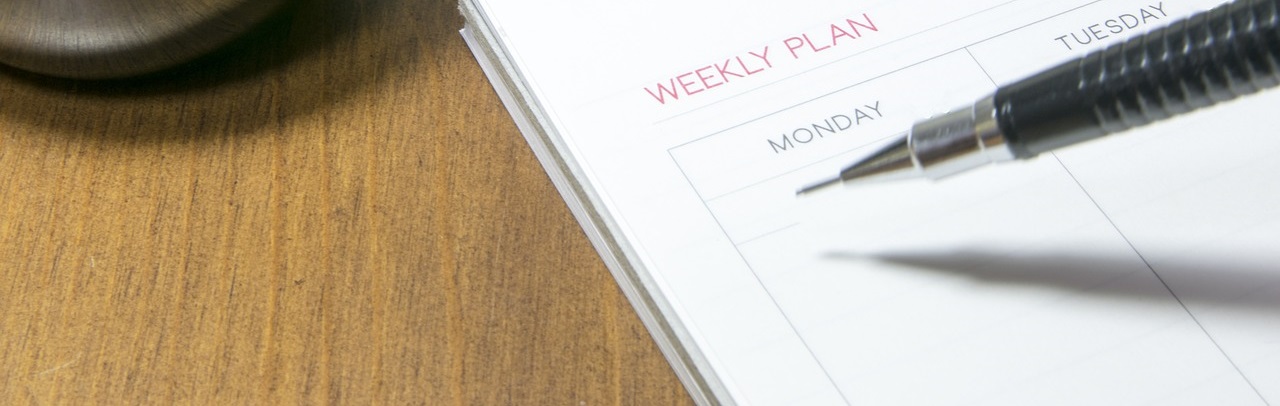While full, regular backups are essential to your website’s safety, excessive backups can cause several issues. You may find you have inadequate storage space, for example, or end up with a slowed or interrupted server. Both of these problems can negatively impact your site’s performance.
Fortunately, with a well thought-out schedule, you can reap the benefits of regular backups without any of the downsides. Even better, a plugin such as WPBackItUp can completely automate the process, and make your site backups as simple as they’ll ever be.
In this post, we’ll discuss why you’d want to create a WordPress backup schedule, and go over the key elements every WordPress website needs to keep safe. Then we’ll show you how to create the ideal backup schedule for your website, and explain how to use WPBackItUp to automate the process. Let’s get started!
Why You Might Want to Create a WordPress Backup Schedule
A backup schedule is a set timetable for backing up your website. This strategy ensures that you always have up-to-date website files on hand, and you’re prepared for a hack or other disaster.
Before digging deeper into why a schedule is so vital, let’s first look at the four main elements that make up your WordPress site, and why backing them up is a necessity:
- Core files. These are the files that run your WordPress website, and contain data such as login information and your site’s index. Corruption of these files can mean a complete site outage, so up-to-date backups are essential.
- Content files. These files contain all content aspects of your website, such as your site uploads, plugins, and themes. While the loss of such files isn’t detrimental to your site’s functioning, it can essentially return your site to a blank slate and require endless hours of restoration work.
- Configuration files. These files – such as .htaccess and wp-config.php – contain your site’s settings, including link management and database connections. If you’ve spent time editing these files, their loss can mean a return to default settings.
- Database. The database contains all dynamic site content, including blog posts and pages, as well as images and videos. Without the database, your site would be empty.
It’s easy to see why regular site backups are crucial. At the same time, it’s important to understand how a schedule plays a key role in this process. A backup schedule does two primary things for your website. First, it ensures that all of the above elements are saved at the right times. Second, a schedule makes it possible to automate the process; which ensures that your site’s most important data is always up-to-date should the worst (such as hacking, server outage, or user error) occur.
How to Create the Ideal WordPress Backup Schedule for Your Site
Even if you understand why a WordPress backup schedule is important, the thought of creating your own may seem challenging. Fortunately, creating the perfect WordPress backup schedule to meet your needs isn’t very difficult.
Here are a few tips to get you started:
- Consider how often content is added. The more often you update your site’s content, the more often you should be backing up your website’s database. By content we mean blog posts, pages, and any other dynamic elements. So if you post once per day, then backing up your database files with the same frequency is ideal.
- Consider how often themes and plugins are added or changed. You won’t always know right away when your themes and plugins are changed, especially if you have automatic updates enabled. So we recommend you back up content files at least once per week. This will account for regular plugin and theme updates, so you can be sure to have the right backup on hand at all times.
- Consider your storage options and limitations. In some cases, you may find yourself restricted by your selected storage solution. For example, you could be dealing with space limitations, or perhaps the process of moving your downloaded backups is time consuming. If that’s the case, we recommend cloud storage as a solution. Tools such as Google Drive and Dropbox make it easy to save large volumes of data in a matter of minutes.
Now that you know how to create your website’s ideal backup schedule, you’ll need to find a way to automate the process. That’s where WPBackItUp comes in.
How to Schedule Your Website Backups With WPBackItUp
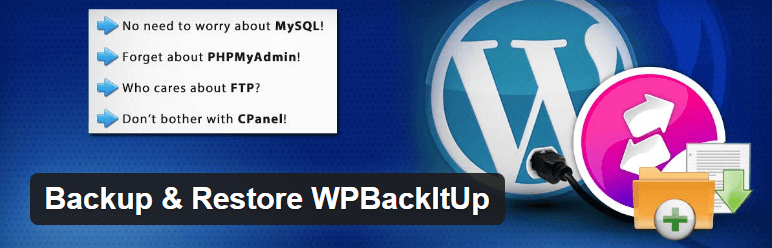
WPBackItUp is a complete solution that offers automated backups in addition to its full range of other features (such as site cloning and migration, one-click restorations, and full plugin support).
The process for scheduling backups with our tool is simple. After you’ve purchased your license and installed the premium plugin on your website, go to your site’s back end and navigate to WPBackItUp > Backup:
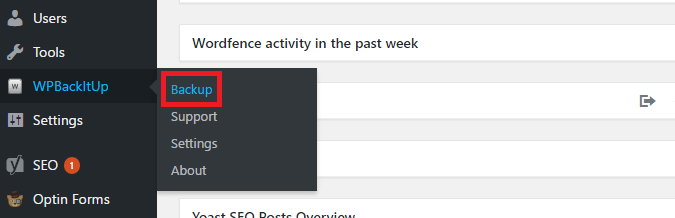
On this page, right below the one-click backup feature, you’ll see a section called Backup Schedule. Click the arrow in the top right corner of the box, and select the days when you’d like your backups to take place:

One of the benefits of a set WordPress backup schedule is the reduction in stored backups on your system. This keeps your site running smoothly, and ensures that you always have access to the latest files without issue. Fortunately, WPBackItUp offers a backup retention feature that takes care of this task automatically. It also performs cleanup tasks that make sure unnecessary files are removed, and ensures that your backup folders are secure.
To configure this feature, navigate to WPBackItUp > Settings on the left hand side of your WordPress dashboard. Scroll to Backup Retention, and enter the number of backup versions you would like the plugin to store:
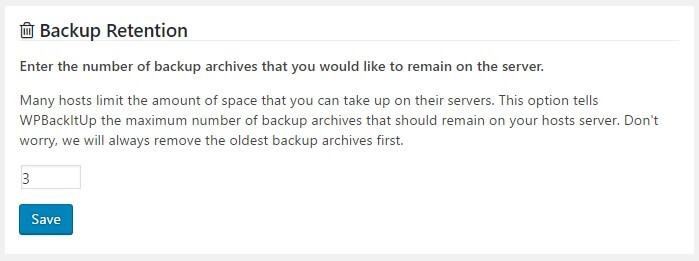
The number of backups you choose to keep is entirely up to you. However, we recommend anywhere from three to five, in order to limit the amount of space taken up on your server.
That’s it! Your backups will now occur as scheduled, and WPBackItUp will automatically save them for you.
Conclusion
Regular site backups are essential to protect your website’s precious data. However, too many or inconsistent backups could lead to a slower server and unwanted downtime. Following a strict backup schedule and setting up an automated solution can prevent the buildup of unnecessary data, and is a critical part of keeping your website safe and running smoothly.
In this post, we’ve shown you the simple process of setting up automated backups with WPBackItUp. After installation, simply:
- Choose the days when you’d like backups to be performed, and then enter your schedule in the plugin.
- Set a limit on the number of backups that will be saved on your site using the backup retention feature.
Do you have any questions about creating a WordPress backup schedule for your site, or how WPBackItUp can help? Let us know in the comments section below!
Image credit: Pixabay.